cPanel is the leading web hosting control panel that simplifies website and server management. This guide delves deep into its features, providing a comprehensive overview for users of all levels.
Getting Started with cPanel
Introduction to cPanel:
cPanel stands as a paragon of web hosting management software, thanks to its simplicity and robust functionality. Initially released in the late 1990s, cPanel swiftly became the industry-standard web hosting control panel, garnering favor among webmasters and hosting providers alike. Its graphic user interface offers an intuitive pathway into the complex world of website and server management, bridging the technical divide for users of various skill levels.
But what exactly sets cPanel apart? Firstly, its comprehensive nature allows for the management of all aspects of web hosting, including email, files, databases, domains, and security, all from one central location. Additionally, its reliability and extensive user community mean that support and resources are readily available, making it a preferred choice especially for those without deep technical knowledge.
Signing In:
To commence your cPanel journey, you’ll need to access the platform through your web hosting provider. Generally, upon signing up for a web hosting service, you’ll receive login details via e-mail. These credentials pave the way to your cPanel dashboard.
Here’s a step-by-step guide to signing in:
1. Navigate to your cPanel login URL, which typically looks like one of the following formats:
– http://yourdomain.com/cpanel
– http://cpanel.yourdomain.com
– http://yourdomain.com:2082 (for HTTP connections)
– https://yourdomain.com:2083 (for secure HTTPS connections)
2. Input your username and password as provided by your hosting service.
3. Once in, you’ll observe the cPanel dashboard, revealing an array of icons categorized by function—for example, ‘Files,’ ‘Databases,’ ‘Domains,’ and ‘Email.’
The user interface is designed for straightforward navigation. You can find most features you need with a single click, and you can use the search bar to quickly find specific functions.
First Steps:
Setting up a new cPanel account involves initial configurations essential for the smooth operation of your website and its associated services. Below, we delve into the key steps for getting your account up and running:
– Configure contact information by finding the ‘Preferences’ section and selecting ‘Contact Information.’ Ensure that your email address is current so you receive critical notifications regarding your website and hosting account.
– Establish strong security measures by changing your password (under ‘Preferences’ then ‘Password & Security’) and using the ‘Security’ section to set up features like Two-Factor Authentication (2FA).
– Create an email account associated with your domain. This can enhance credibility when communicating with visitors or customers. Navigate to the ‘Email’ section and select ‘Email Accounts,’ then follow the prompts.
– Oversee your domains by going to the ‘Domains’ section. You can set up additional domains (Add-on Domains) or manage subdomains and redirects here. Familiarizing yourself with the domain management tools is vital as they govern how visitors access your site.
– Understand file structures by exploring the ‘Files’ section. Starting with the File Manager, observe the root directories such as ‘public_html,’ which contains the files and folders that make up your website.
Remember to back up your site regularly from the start. Within the ‘Files’ section, the ‘Backup’ or ‘Backup Wizard’ feature allows you to create copies of your site, providing insurance against data loss.
By completing these preliminary steps, you can ensure that your cPanel account is secure, personalized, and primed for managing the various aspects of your website. Establishing a solid foundation is crucial before diving deeper into the powerful tools that cPanel offers. From here, you’ll be well-equipped to move on to more advanced features for effective website management, which include directly handling your website files, polishing your domain configurations, and further customizing your email settings, as you’ll learn in the following chapters.

Website Management Essentials
File Manager: Having familiarized yourself with the cPanel basics, it’s time to master the File Manager. This integral feature permits webmasters to oversee their site’s files much like you would on your personal computer, only through a web browser.
The File Manager interface is straightforward; it provides a visual representation of your website’s file structure. Here, you can upload new files by simply dragging and dropping them into the browser window or using the upload button. If you’re looking to edit a file, there’s no need to download it. Click on the file and select the ‘Edit’ option from the top menu, which will open the file in a text editor within cPanel. For website tweaks or urgent fixes, this immediate access is invaluable.
Keeping your website’s files backed up is crucial. Fortunately, cPanel’s File Manager facilitates this process. You can select individual files or entire folders and use the ‘Compress’ feature to generate a ZIP file, which can be downloaded for safekeeping. Additionally, the ‘Backup’ feature in cPanel (found outside of File Manager) allows for comprehensive site backups, ensuring you have a complete snapshot of your site at any given moment, safeguarding you against data loss.
Domain Management: cPanel also excels in domain management. If you are looking to grow your online presence by adding new domains, you can easily navigate to the ‘Domains’ section and choose ‘Addon Domains’ to incorporate them into your cPanel account. This process involves entering the domain name, and an optional subdomain or FTP user, and specifying the document root, which is the directory that will hold the addon domain’s files.
For organizing content or creating distinct sections of your site, cPanel’s ‘Subdomains’ feature comes into play. By creating subdomains, you form separate URLs for different parts of your site—for example, a blog or a store (blog.yourdomain.com or shop.yourdomain.com). This segmentation can enhance user navigation and assist in SEO efforts.
Another powerful domain-related feature is ‘Redirects’. This allows you to automatically route traffic from one webpage to another. This is particularly useful if you’ve moved content to a new URL and want to guide visitors to the correct page or if you’re running a promotion and want to redirect users to a specific campaign page directly.
Email Configuration: Email is a cornerstone of online business communication, and setting up email accounts through cPanel is a breeze. In the ‘Email’ section, you’ll find ‘Email Accounts’, where you can create a new email address associated with your domain. Once created, you can access webmail directly from cPanel or set the account up with email clients like Outlook or Thunderbird using the provided settings.
Moreover, setting up ‘Autoresponders’ is essential for managing correspondence efficiently. If you’re away or desire a default reply for certain email addresses, autoresponders will automatically send your pre-written response to incoming emails.
Managing an influx of emails can be daunting, but with cPanel’s ‘Filters’, you can automate much of the process. Email filters allow you to create rules that perform actions on emails that meet specific criteria. For example, you can filter all emails containing the word ‘invoice’ into a designated folder. These filters can significantly streamline your email management, keeping your inbox organized and focused on priority communications.
Becoming adept at these cPanel features will not only enhance the performance and organization of your website but will also empower you to manage your web presence with a high degree of autonomy and control. As you proceed to explore cPanel’s more advanced capabilities, having a robust foundation in file, domain, and email management will serve you greatly.
Advanced cPanel Features
As you venture deeper into cPanel’s capabilities, understanding databases is essential. A strong grasp of creating and managing databases with MySQL and phpMyAdmin is indispensable for website functionality, especially if you’re running a content management system or an e-commerce platform. MySQL is the backbone that supports the storage of your website data, from user profiles to blog posts. Within cPanel, the MySQL Databases feature allows you to create new databases with ease. Each database can be assigned its own users and permissions, ensuring that access is secure and controlled. Moreover, utilizing phpMyAdmin, a web-based database management tool integrated in cPanel, provides a more intuitive interface for managing your MySQL databases. With phpMyAdmin, you can import and export data, execute SQL queries, and manage tables and indexes, without needing to master the command line.
When it comes to security, cPanel offers a suite of features designed to protect your website. Implementing SSL certificates is crucial for safeguarding data and building trust with your visitors. Fortunately, cPanel simplifies the process of obtaining and installing SSL certificates, including support for Let’s Encrypt, a provider of free SSL certificates. To further tighten security, cPanel allows for password-protected directories, ensuring that sensitive areas of your site are not publicly accessible. In addition, the IP Blocker feature enables you to deny access to your site from specific IP addresses that may pose a threat.
Expanding the functionality of your website is made simple with the array of software and services available through cPanel. The Softaculous Apps Installer is a remarkable tool included in many cPanel versions, providing one-click installations for a multitude of applications including WordPress, Joomla, and Drupal. This eliminates the need for manual software installations, making it easy to add new features to your site or to launch a new website quickly. Beyond content management systems, Softaculous offers e-commerce solutions, customer support systems, and educational software, among others, to meet diverse requirements. It also manages updates, backups, and restorations of installed software, ensuring that your website remains up-to-date and secure.
Utilizing cPanel’s advanced features effectively requires a solid understanding of the tools at your disposal. As you leverage these features to enhance your website, you will find that cPanel provides a powerful, integrated environment for managing every aspect of your web hosting experience. If issues arise, the next chapter on ‘Optimizing Performance and Troubleshooting’ will serve as your guide to fine-tuning your site’s performance and tackling common challenges using cPanel’s extensive diagnostic tools.
Optimizing Performance and Troubleshooting
Performance Tips: Achieving optimal website performance is crucial for user satisfaction and search engine ranking. Optimizing your website begins with understanding the resources at your disposal within cPanel. Monitoring CPU, memory, and entry process usage through the “Metrics” section gives insights into how well your website is running. If you notice resources are consistently being maxed out, consider upgrading your hosting plan or optimizing your website’s code and images for faster load times.
Caching is a powerful strategy to enhance site speed. Tools like cPanel’s “Optimize Website” function allow you to compress content before sending it to visitors, which can significantly reduce loading times. Installing a caching solution via cPanel, such as Varnish or Memcached, can further expedite content delivery by storing frequently accessed data in memory for rapid retrieval.
Utilizing Content Delivery Networks (CDNs) also improves website performance. CDNs distribute your website’s content across multiple, geographically diverse servers, cutting down the distance it has to travel to reach your users. Pairing a CDN with cPanel’s native features will aid in delivering a seamless browsing experience for your visitors.
Error Analysis: When something goes awry, cPanel’s robust logs and error-reporting tools come to the rescue. You can access error logs through the “Metrics” section, which provide detailed information about server errors, bad requests, and other issues. For instance, if you encounter ‘500 Internal Server Error,’ checking the error logs can pinpoint scripts or files causing the problem.
In addition, the “Raw Access” logs allow you to see all the requests made to the server, which is useful for tracking down problematic bots or links. Examining these logs can also assist in identifying problematic traffic patterns or security issues that may affect website performance.
Troubleshooting: cPanel provides various tools to tackle common internet quandaries. When email issues arise, the “Email Delivery Route” tool can trace the path emails take from your server to their destination, shedding light on potential delivery problems. The “Mail Queue Manager” lets you view and manage queued emails, giving you control over email flow and helping to identify and fix issues like bounced or undelivered messages.
For domain-related issues, the “Domains” section in cPanel offers features like “Addon Domains,” “Subdomains,” and “Redirects” to manage your website’s domains effectively. If you encounter problems, make sure DNS settings are correctly configured, and the domain is properly pointed towards your server’s IP address.
File management issues, such as permission errors or corrupted files, are addressed via the “File Manager.” Here, you can set appropriate file permissions, restore files from backups, and maintain the integrity of your website’s content. Should you encounter any permission-related issues, typically setting files to ‘644’ and directories to ‘755’ resolves most problems.
Remember, often the solutions to the most common website management problems can be found within the cPanel’s built-in tools. Making use of resources such as the “Support” and “Documentation” icons within the interface can guide you through the steps necessary for diagnosing and fixing issues. Moreover, understanding the functionality of tools available in the previous chapter like phpMyAdmin for database issues or Softaculous for application-related problems will serve you well in maintaining your website’s health. Looking forward, when considering integrations and customization in the next chapter, maintaining this foundational knowledge of troubleshooting will empower you to seamlessly manage and enhance your web hosting experience with cPanel.
Beyond cPanel: Integrations and Customization
Beyond cPanel: Integrations and Customization
APIs and Integrations: After addressing the performance and troubleshooting aspects of cPanel in the previous chapter, we now delve into its extensibility through APIs and integrations. cPanel’s API, known as cPanel & WHM API, allows developers and advanced users to automate server and system administration tasks. These APIs broaden the scope of what you can achieve with cPanel by providing programming interfaces for retrieving data and performing actions within your hosting environment.
One can leverage these APIs to integrate external applications, such as billing systems, customer relationship management (CRM) software, or automated deployment services, creating a more seamless workflow. For example, using the UAPI (User API) to create email accounts programmatically can be particularly useful for businesses that handle a lot of client accounts. The cPanel & WHM API interfaces also support WHM (WebHost Manager) functions, enabling server administrators to customize and control the hosting environment at a granular level.
Furthermore, third-party applications often offer their own cPanel plugins accessible directly from within the cPanel interface. By extending your cPanel with these plugins, you enhance the functionality without needing extensive technical know-how. Applications like Softaculous for one-click application installs, and Cloudflare for improved website security and performance, are popular enhancements that improve the user’s experience and abilities.
Customization: The personalization of the user’s cPanel experience can play a significant role in improving efficiency and ease of use. Users can customize the cPanel dashboard to meet their specific needs by arranging the most frequently accessed functions front and center. You can hide less commonly used features to reduce clutter and ensure that important tools are always within easy reach.
Themes are another aspect of cPanel customization that shouldn’t be overlooked. While the default theme, Paper Lantern, offers a streamlined and modern interface, users have the option to switch to other available themes or even create custom themes with the cPanel Branding Editor. A theme that aligns more closely with your business branding or personal taste can make for a more enjoyable management experience. A word of caution, however: when customizing themes, make sure to maintain clarity and accessibility to ensure that usability is not sacrificed for aesthetics.
Automation: In the context of website management, automation can significantly increase efficiency and reliability. cPanel facilitates automation through its cron job feature, which allows users to schedule commands or scripts to run at specified times and intervals. Routine tasks like database backups, script executions, and email sending can be automated, saving time and reducing the likelihood of human error.
Setting up a cron job in cPanel is straightforward: you specify the command or script to be run, along with the timing for execution. For instance, a user might set up a daily cron job to back up their WordPress database, ensuring that the latest content changes are always safeguarded without manual intervention.
Harnessing this kind of automation can greatly streamline website management processes. It relieves users from mundane, repetitive tasks and frees up time to focus on more important aspects of their business or website. Additionally, it ensures that essential maintenance tasks continue to run smoothly, even when they are not actively managed.
In conclusion, while the previous chapter helped users optimize performance and troubleshoot common issues, mastering APIs and integrations, customization options, and automation in cPanel brings user capabilities to new heights. By taking advantage of these advanced features, website owners and administrators can ensure they are getting the most out of their web hosting control panel, enabling efficient and effective website management.
Conclusions
cPanel is an all-encompassing tool for web hosting management, providing a multitude of features for users. This guide helps navigate its comprehensive capabilities, ensuring that you can fully leverage cPanel for your website’s success.
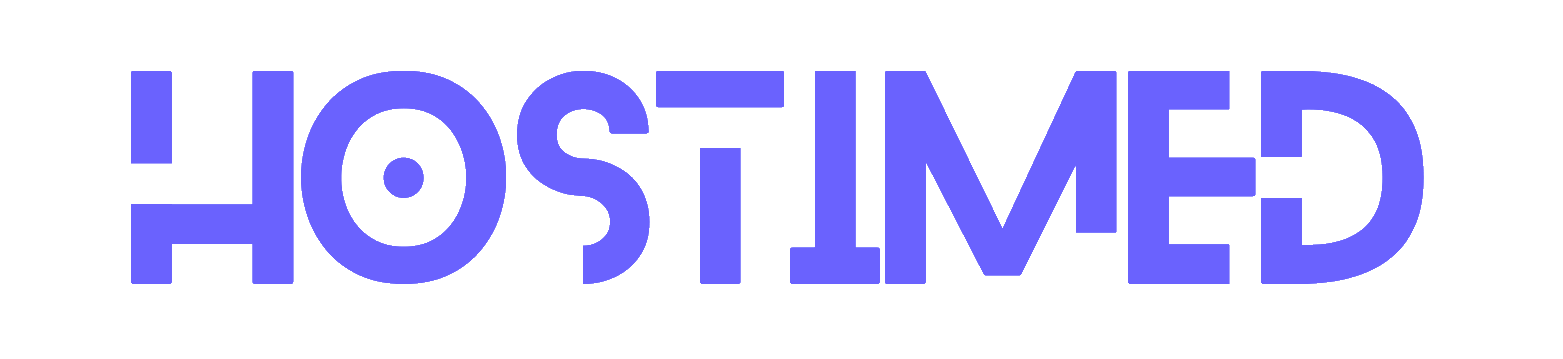

Leave a Reply