A Comprehensive Guide on How to Buy a Domain Name
Introduction
In today’s digital era, establishing an online presence is essential for individuals and businesses alike. One of the first steps in creating a website is buying a domain name—a unique web address that represents your online identity. This article will provide you with a comprehensive guide on how to buy a domain name, empowering you to navigate the process with ease and confidence.
Step 1: Define Your Domain Name
Before diving into the domain buying process, take some time to brainstorm and decide on the perfect domain name for your website. Consider a name that reflects your brand, is memorable, and aligns with your website’s purpose. Make a list of potential domain names to have options in case your first choice is unavailable.
Step 2: Choose a Reliable Domain Registrar
Selecting a reputable domain registrar is crucial to ensure a smooth and secure domain purchase. Numerous domain registrars exist, including industry leaders such as GoDaddy, Namecheap, and Google Domains. Research different registrars, compare prices, and evaluate their features and customer reviews to find the best fit for your needs.
Step 3: Check Domain Name Availability
Once you’ve identified a domain registrar, use their search tool to check the availability of your chosen domain name. Simply enter the desired name and select the appropriate domain extension (e.g., .com, .net, .org). If your preferred domain name is already taken, don’t be discouraged. Consider alternative variations or extensions that still align with your brand and purpose.
Step 4: Register Your Domain
Congratulations! You’ve found an available domain name. Proceed to register it with your chosen domain registrar. Follow the registrar’s instructions, providing accurate contact information and selecting the desired registration duration (typically in yearly increments). Take note of the renewal date to ensure you retain ownership of your domain.
Step 5: Consider Privacy Protection
When registering a domain, you may have the option to add privacy protection. This service shields your personal information, such as your name, address, and phone number, from public WHOIS records. Opting for privacy protection helps prevent unsolicited communication and safeguards your privacy.
Step 6: Complete the Purchase
Review your domain registration order details before proceeding with the purchase. Ensure that all information is accurate, including your contact details and the selected domain name. Proceed to make the payment using the provided payment options. Some domain registrars offer additional services, such as website builders, email hosting, and SSL certificates, which you can explore during the purchase process.
Step 7: Set Up DNS and Nameservers
After successfully purchasing your domain, you’ll need to configure the Domain Name System (DNS) and nameservers. DNS translates your domain name into an IP address, allowing visitors to access your website. The nameservers direct your domain to your website hosting provider. Your domain registrar will provide instructions on how to set up DNS and nameservers specific to their platform. Follow these instructions carefully or seek assistance from customer support if needed.
Step 8: Connect to Website Hosting
If you haven’t already, choose a reliable website hosting provider to store and publish your website’s files. Access your hosting account’s control panel and locate the option to add a domain. Enter your domain name and follow the instructions provided by your hosting provider to connect your domain to your website. This process may involve updating DNS records or modifying nameserver settings. Allow some time for the changes to propagate across the internet.
Step 9: Test and Launch
With your domain connected to your hosting, it’s time to test your website and ensure everything is functioning correctly. Visit your website using the domain name you purchased to verify that it loads properly. Test different pages,
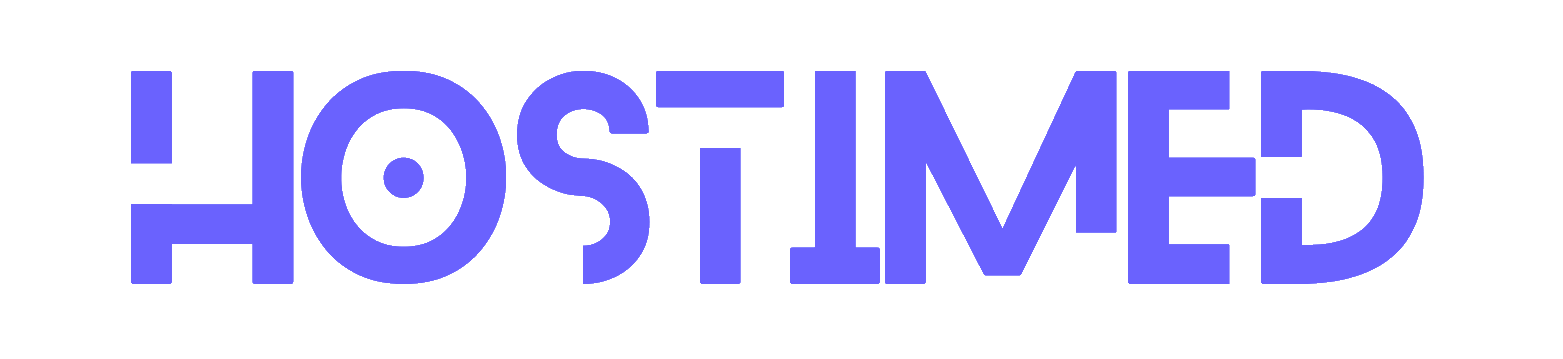
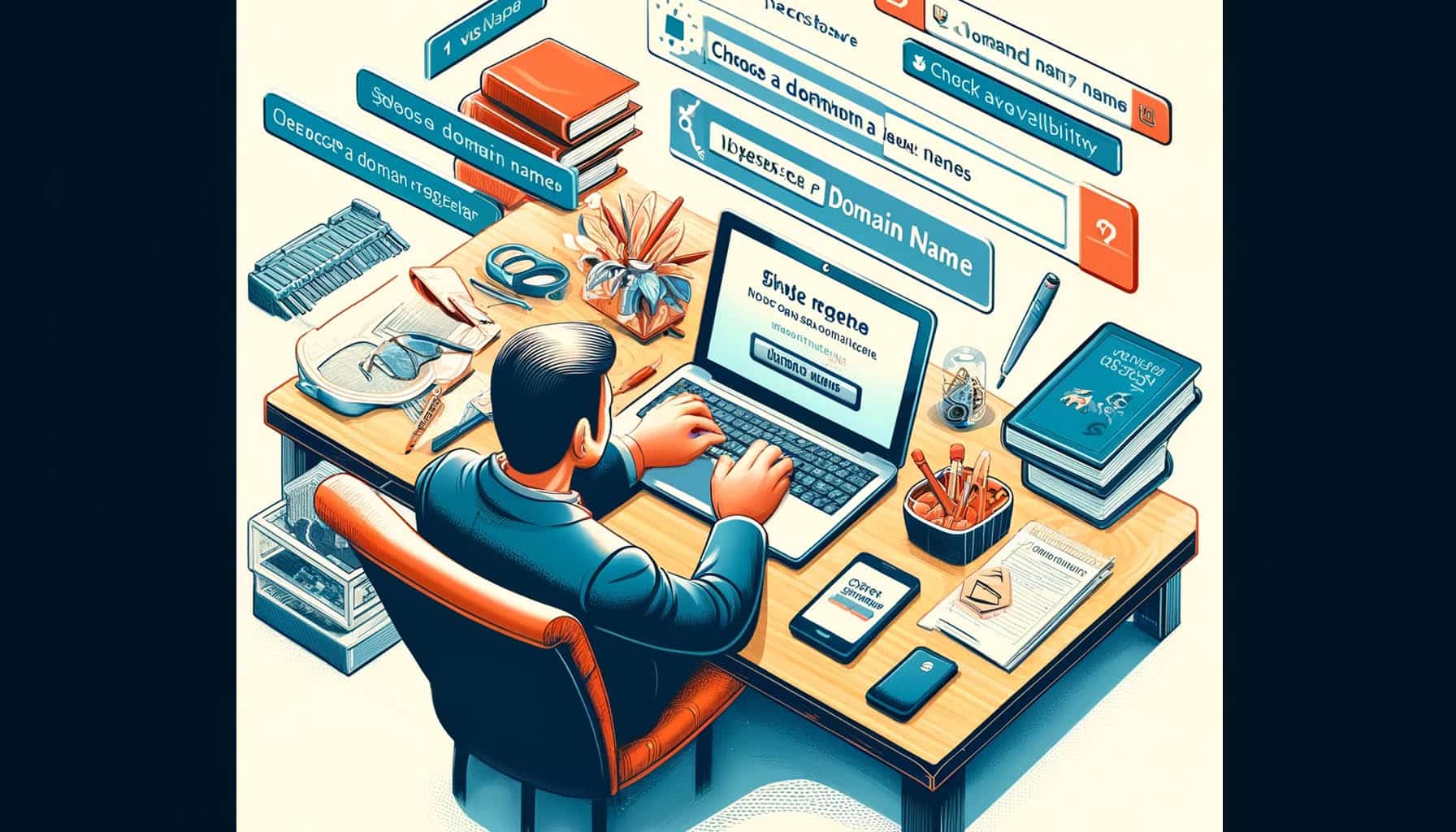
Leave a Reply